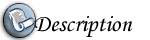
How to check if our computer is running a 32 bit or 64 bit operating system.
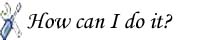
There are different methods to check the OS
Method 1:
Click Start, then click on Run
Type msinfo32.exe and click enter key
In System Information check the value of System Type
For 32-bit editions of Windows, the value of the System Type item is x86-based PC.
For 64-bit editions of Windows, the value of the System Type item is x64-based PC.
Method 2:
Otherwise you can use the following registry location to check it.
HKLM\HARDWARE\DESCRIPTION\System\CentralProcessor
Just check the Identifier value.
If its x86, indicates the 32 bit and x64 indicates the 64 bit OS.
Method 3:
C++ code to check the processor.
A 32-bit application can detect whether its running under WOW64 by caling the IsWow64Process function.
BOOL Is64BitOS() { BOOL bIs64BitOS = FALSE; // We check if the OS is 64 Bit typedef BOOL (WINAPI *LPFN_ISWOW64PROCESS) (HANDLE, PBOOL); LPFN_ISWOW64PROCESS fnIsWow64Process = (LPFN_ISWOW64PROCESS)GetProcAddress( GetModuleHandle("kernel32"),"IsWow64Process"); if (NULL != fnIsWow64Process) { if (!fnIsWow64Process(GetCurrentProcess(),&bIs64BitOS)) { //error } } return bIs64BitOS; }

